Windows系统清理随记
windows系统盘的大小随着使用的时间的增长使用量也会随着逐渐增长,因此,适当清理无用文件和垃圾就显得很有必要。此文记录一些关于清理磁盘的一些方法。
1. 磁盘使用分析
使用过Ubuntu都知道在Ubuntu中有一个磁盘分析工具(Disk Usage Analyzer)相当实用。他能让你直观的感觉到到底是哪个文件夹哪个文件占据这你宝贵的磁盘空间。Disk Usage Analyzer的界面如下:
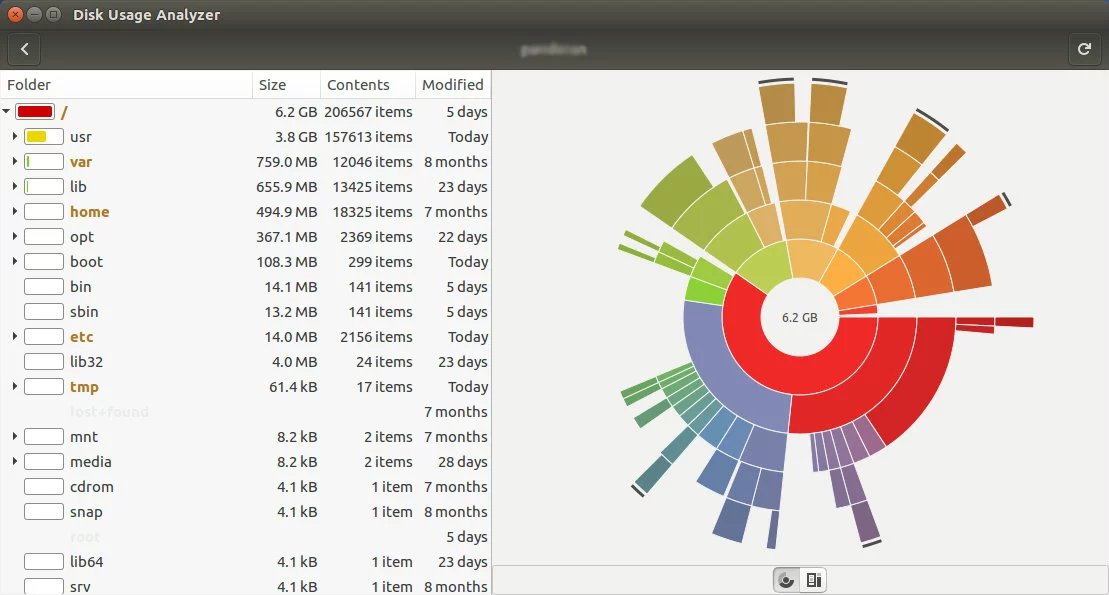
在windows中虽然系统中没有提供类似的工具,但是通过安装WinDirStat软件提供类似的功能体验。WinDirStat的软件界面如下:
2. C:\Windows\Installer目录
当windows系统越用越久,随着各种软件的安装和系统的更新这个目录会越来越大,里面会充斥着各种安装文件(.msi)和补丁文件(.msp)。但是但是里面的这些文件有些是非常有用的,而另外一些确实没有什么用的。关于该目录的解释如下:
Windows Installer Directory When applications are installed and updated on the Windows Operating System a hidden directory “c:\Windows\Installer” is used to store the installer (.msi) files and the patch (.msp) files.
Generally these files are important as during updating, patching or uninstalling software it will use the .msi/.msp files. If you blanketly delete all the files in this folder, you will find yourself needing to rebuild windows.
Over time as your computer is patched and patched again, these installer files become outdated and orphaned. They are no longer required, but they can take up many gigabytes of data.
虽然如此复杂,但我们关心的是如何清理。在我Google后找到PatchCleaner软件可以非常便捷的帮助我们分析和清理该目录。详细信息请见软件主页。软件界面如下:
3. C:/Windows/WinSxS目录
WinSxS目录同Installer一样,不知不觉的就能涨的GB级别,从几到十几不等的样子。但这个目录里同样也不能随意删除,有很多重要的系统文件在其总,但也不乏无用的文件。关于该目录的简介我就贴点英文好了。
WinSxS folder Windows 10/8/7 In short, Winsxs, which stands for ‘Windows Side By Side’, is Windows native assembly cache. Libraries which are being by multiple applications are stored there. This feature was first introduced, in Windows ME and was considered as Microsoft’s solution to the so-called ‘dll hell’ issues that plagued Windows 9x.
使用系统自带的磁盘清理工具。打开资源管理器;对C盘右键选择属性;单击磁盘清理;初次扫描完成后再单击清理系统文件按钮;选中windows Update Cleanup即可。如果没有该选项说明WinSxS中没有可清理的内容。
用管理员权限打开命令提示符,输入命令:Dism.exe /online /Cleanup-Image /AnalyzeComponentStore。运行此命令可以分析winsxs的当前状况。如下图所示:
可以看到Component Store Cleanup Recommended为No,即不需要清理。如果为Yes即推荐清理,键入命令:Dism.exe /online /Cleanup-Image /StartComponentCleanup。即可开始清理。如下图所示: